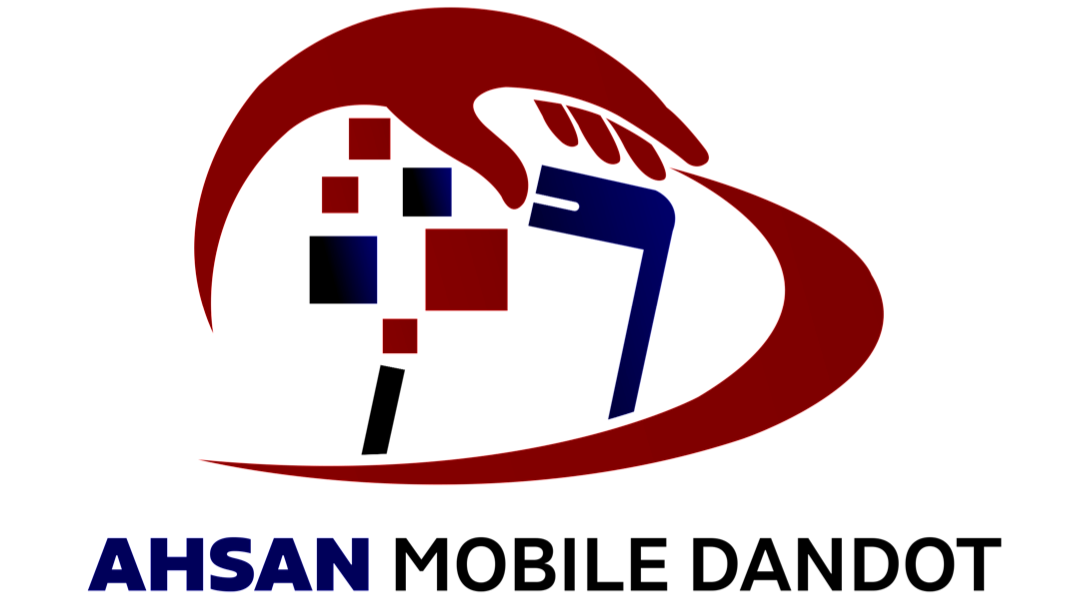How to connect beats earbuds? can be a little confusing at first, especially if it’s your first time using Bluetooth.Also, there are some issues that users have been facing while connecting Beats earbuds to their devices. But it’s actually very simple once you know what to do. Depending on your device, we’ve got a few tips to help you get your new Beats earbuds connected, so let’s dive in!
How To Connect Beats Earbuds To Your Mobile Phone?

On September 7, 2016, first ever Beats earbud was released. Since then connecting your Beats earbuds to your mobile phone is very easy. Here are some simple steps to help you connect your Beats earbuds to your mobile phone:
Step 1: Charge Your Beats Earbuds
Make sure your earbuds have enough battery before you start. If they’re low on power, put them in their case and plug it in to charge. Wait a few minutes to ensure they have enough charge to connect properly.
Step 2: Turn on Bluetooth on Your Phone
On your mobile phone, head to the Settings app and look for the Bluetooth option. Tap on it and switch it on. This allows your phone to search for and connect to nearby wireless devices.
Step 3: Put Your Beats Earbuds in Pairing Mode
Take your Beats earbuds out of their case. Then, press and hold the power or pairing button until you see a blinking light on the earbuds. The blinking light means they are now ready to connect to your phone.
Step 4: Find Your Beats on Your Phone
Go back to the Bluetooth menu on your phone. You should see your Beats earbuds listed by name, such as “Beats Studio Buds” or “Beats Fit Pro.” Tap on the name to begin the pairing process.
Step 5: You’re Connected!
Once your earbuds are paired, you’ll either hear a sound or see a “Connected” message appear on your screen. Now your Beats are ready to use! Listen to music, watch videos, or even make calls with your earbuds wirelessly.
Beats Earbuds Connectivity Problems With Mobile Phones
Sometimes, Beats earbuds don’t connect to your phone the way they should. Here are some reasons why your Beats earbuds might not connect to your phone, and what you can do:
- Earbuds Didn’t Enter Pairing Mode: If your Beats earbuds aren’t in pairing mode, your phone won’t be able to find them. Put your earbuds back in their case, then take them out again. Hold the power or pairing button until the light starts blinking. This means they’re ready to connect.
- Already Connected to Another Device: Your Beats earbuds might already be connected to another device, like a phone or tablet nearby. Turn off Bluetooth on any other devices near you. Then try connecting your earbuds to the phone you actually want to use.
- Old Bluetooth Connection is Stuck: Sometimes your phone remembers an old connection that doesn’t work anymore. Go to your phone’s Bluetooth list. Find your Beats earbuds, tap the settings icon next to their name, and select “Forget This Device.” Then, pair your earbuds again like they’re brand new.
- Your Phone or Earbuds Need a Restart: Tech devices can sometimes get glitchy, and a quick restart can solve the problem. Turn off your phone and your earbuds, then turn them both back on again. Try pairing them afterward.
How To Connect Beats Earbuds To A Laptop (Windows or Mac)
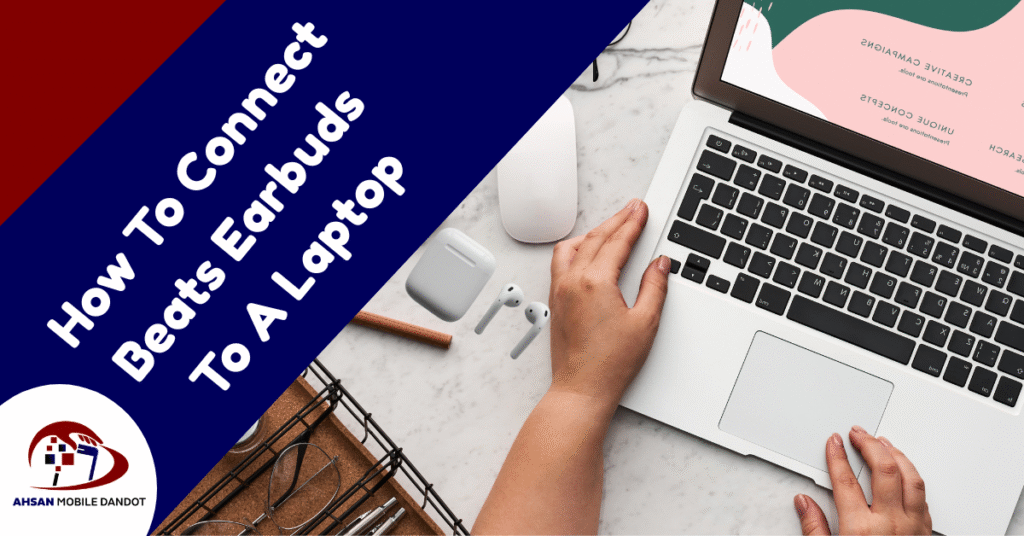
Connecting your Beats earbuds to a laptop, whether it’s Windows or Mac, is a simple process once you know the steps. With just a few adjustments in your laptop’s settings, you can enjoy wireless audio in no time.
5 Steps To Connect Beats Earbuds To A Windows Laptop
Here are 5 simple steps to connect your beats earbuds to a window laptop:
Step 1: Turn on Bluetooth on your laptop
Start by turning on Bluetooth on your laptop. Click the Start button, which is in the bottom-left corner of your screen. Then go to Settings > Devices > Bluetooth & other devices. Check to make sure that Bluetooth is switched on.
Step 2: Put your Beats earbuds in pairing mode
Now, take your Beats earbuds out of their case if they have one. Press and hold the power button or pairing button on your earbuds until you see a blinking light. The blinking light means your earbuds are ready to connect to a device.
Step 3: Add your earbuds to your laptop
Go back to your laptop, still in the Bluetooth settings. Click on the option that says Add Bluetooth or other device. A new window will pop up, and you need to click Bluetooth again. Your laptop will start searching for nearby devices.
Step 4: Choose your Beats from the list
After a moment, you’ll see your Beats earbuds appear on the list of devices. They might show up as something like “Beats Studio Buds” or “Beats Fit Pro.” Click on the name of your Beats to connect them to your laptop.
Step 5: You’re connected!
When the connection is complete, you’ll get a message on your laptop saying “Connected” or “Ready to use.” That’s it! Your Beats earbuds are now paired with your laptop.
5 Steps To Connect Beats Earbuds To A MAC
Here are 5 simple steps to connect beats earbuds to a MAC:
Step 1: Turn on Bluetooth on your Mac
First, click the Apple logo in the top-left corner of your screen. Then, go to System Settings (or System Preferences if you’re using an older Mac). Find the Bluetooth option and make sure it is turned on. This step ensures that your Mac is ready to connect with your Beats earbuds.
Step 2: Put your Beats earbuds in pairing mode
Take your Beats earbuds out of their case, if they have one. Press and hold the power or pairing button on the earbuds until the light starts blinking. The flashing light shows that your Beats are ready to pair with your Mac.
Step 3: Find your Beats in the Bluetooth list
Next, look at the Bluetooth screen on your Mac. You will see a list of nearby devices that can connect. Find your Beats earbuds in the list the name might look like “Beats Studio Buds” or “Beats Fit Pro.”
Step 4: Click to connect
Once you see your Beats earbuds on the list, click on their name. Your Mac will connect to the earbuds, and you might hear a sound or see a message that says “Connected.” This means they are ready to use.
Step 5: You’re all set!
Now your Beats earbuds are connected to your Mac. You can use them to listen to your favorite songs, join video calls, or even enjoy movies. No more wires, just great sound!
Beats Earbuds Connectivity Problems With Laptop (Windows or Mac)
Sometimes, users complain about Beats earbuds connectivity problems with laptops. Here we are going to discuss about some famous problems faced by users and tips to solve those problems:
Laptop Doesn’t Support Bluetooth: Some older laptops don’t have Bluetooth built in. This means they can’t connect to wireless devices like Beats earbuds.
Check if your laptop has Bluetooth by going to Device Manager on Windows. If it doesn’t, you can buy a small Bluetooth USB adapter and plug it into your laptop to add Bluetooth.
Outdated Bluetooth Driver (Windows Only): If your laptop’s Bluetooth driver is obsolete, it might not work well with your Beats earbuds.
On Windows, open Device Manager, right-click Bluetooth and choose Update driver. You can also go to Settings > Windows Update to install the latest updates.
macOS Doesn’t Detect Beats Even in Pairing Mode: Sometimes, a Mac doesn’t recognize your earbuds even when they’re in pairing mode and blinking.
Try turning Bluetooth off and then back on in System Settings > Bluetooth. Restart your Mac and remove any old Bluetooth devices that might be interfering.
Wrong Sound Output Selected After Connection: Your Beats may be connected, but the sound might still play through the laptop’s speakers instead of the earbuds.
On Windows, right-click the speaker icon and choose Sound Settings, then select your Beats under Output. On a Mac, go to System Settings > Sound and pick your Beats earbuds as the Output device.
Audio Delay or Lag During Video Calls or Games: Sometimes, sound from your Beats earbuds is delayed, especially during Zoom calls or games.
Bluetooth audio on laptops isn’t always fast enough for real-time use. You can try using wired headphones for these tasks or close other Bluetooth devices and background apps to reduce lag.
Beats Connect But Randomly Disconnect After a Few Minutes: Your Beats earbuds might connect to your laptop but then disconnect shortly after.
Make sure your Beats are fully charged, and keep your laptop and earbuds close together with no large objects in the way. On Windows, go to Device Manager, find your Bluetooth adapter, right-click > Properties > Power Management, and uncheck “Allow the laptop to turn off this device to save power.”
Closing Remarks
Connecting your Bluetooth earbuds to mobile phone or a laptop is a straightforward process when approached step by step. By addressing potential issues like device drivers or connectivity settings, you can ensure a seamless audio experience.
Thanks for taking the time to follow this guide, and enjoy using your Beats earbuds!
You can also check: How To Connect JBL Earbuds To A Laptop